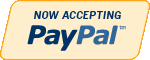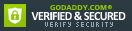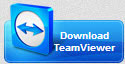How to diagnose and fix DVR Hard Drive errors
It is not uncommon to have a hard drive error on your Security DVR or Network Video Recorder (NVR). Hard drives have spinning discs (or platters) inside which are constantly rotating at 5400rpm or 7200rpm. Taking in to consideration how fast they are moving, and that there is a small needle reading data from the drive platters, sort of like an old record player, it is possible to have a hiccup in the incredibly delicate process happening inside of your DVR's hard drive. Errors can occur on a new drive or one that has been functioning well for over 2 years. It is not possible to predict drive life, or prevent an incidence from occurring. And an error occurring once on a particular brand and model of hard drive does not mean that manufacturer or model is bad. You simply don't know when it will happen. But when errors do happen, or the drive fails and drops out on the DVR you will get a error notice on your DVR stating there has been a hard drive failure.
There are mainly 2 types of failure:
- Bad sectors have developed on the drive and they are causing read/write errors, which essentially make the drive "stuck" when it reaches a certain point or capacity. These bad sectors can be physical which will warrant replacement of the drive, or read write errors which can be corrected with a simple drive format from with the DVR user menu.
- Complete failure where the drive is no longer recognizable to your DVR, unrecognizable to a PC as well, and warrants replacement
If you suspect your DVR hard drive to have an issue, or receive an alert stating drive failure, please watch the following video that explains in detail how to check the status of your hard drive, and diagnose whether the drive is good or bad. If there is an error, the video will also show how to format your drive.
Checking the status of the hard drive inside your Security DVR Recorder
Learn how to check the status of the internal hard drives of your DVR recorder and format them to recover usable video recording space.If you find your DVR beeping or buzzing, it is because there is a setting in the DVR that activates the internal buzzer to sound when a hard drive error is detected. This is set by default on DVRs and NVRs we sell. The video below will guide you how to disable the internal buzzer on the DVR.
After watching the above tutorial videos, if you are able to format a hard drive that has a normal status and the Popup stating drive error disappears, and/or the DVR stops beeping then your DVR should be in good shape. Confirm that the DVR recorder is in fact recording video by going to the video search menu and confirming there is video being stored for your cameras.
If the Hard Drive status window shows the drive(s) as being absent, or continues to display and Error status, that hard drive will need to be replaced. You can follow the quick video below that shows the proper way to submit a hard drive RMA claim with Seagate, the hard drive manufacturer. Once you submit an online RMA request and receive a RMA authorization, mail the defective hard drives following the instructions they provide, and a replacement drive will be sent back to you within a few business days.